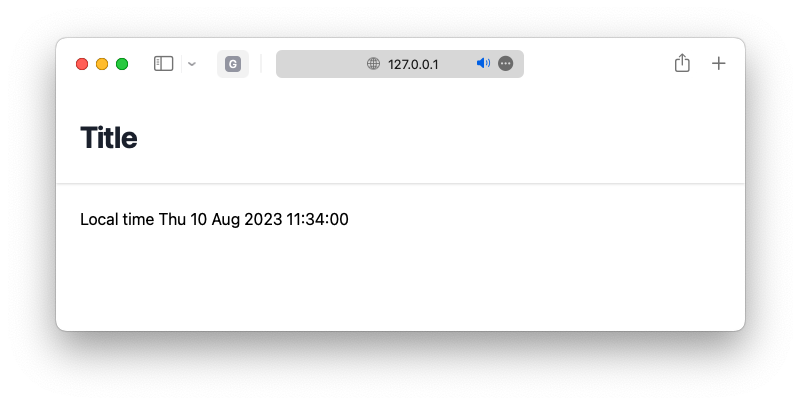Installation
Github repository
In general, WLX is just a text-processor, everything else comes as an extensions. For the installation one can use a native Paclet manager of Wolfram Language or LPM
- LPM
(* this script downloads and saves it to a local folder *)
Uncompress["1:eJx1T8tuwjAQDBT1wo0/6Ac0vveKKAoNCJoDZ5NugsXGtrwbBf6edawKLlzG+5rxzMfJ/TZvWZbRVKBomkms5wLfBmF1NcR0qN6lL/fbfMC0j4Q18
PM80mkmcDR8TlexK0Ug7SKnAh5f9F0aRoGi8y5wVUp5Zvb0pVTQQ96KTn/qCULtLIPlvHad2kAIt0IN+Imu1uh1fdEtkOq0seoHggVUydForuJgbJsCLgSWTj7r7d/q6gMQGWfT
Lt7KLPp4ZPq3+qz0Iv6Yddcj3gGoDVPG"];
PacletRepositories[{
Github -> "https://github.com/JerryI/wl-wlx"
}]
<<JerryI`WLX`
<<JerryI`WLX`Importer`
There is no need in a licensed Mathematica, the library only requires Wolfram Kernel, that also ships together with a freeware Wolfram Engine / Script.
WLX processor has only one public function
ProcessString["
Str = \"Hello World\";
<h1><Str/></h1>
"]
See basics on the next page to learn how to write WLX scripts
Development server
It is optional and is up to your application, however, running an HTTP server locally to see the changes in WLX script you made will be much more convenient, than exporting static HTML pages to a file.
We would recommend a high-performance server built by @KirillBelovTest running on a custom written TCP sockets library.
A shortcut
If you have git installed. Simply clone
git clone https://github.com/JerryI/wl-wlx
cd wl-wlx
wolframscript -f Examples/Basic/Basic.wls
that will run the simplest example possible
Here is a boilerplate code, that just works out from the box
(* package manager to make sure you will get the right version *)
Uncompress["1:eJx1T8tuwjAQDBT1wo0/6Ac0vveKKAoNCJoDZ5NugsXGtrwbBf6edawKLlzG+5rxzMfJ/TZvWZbRVKBomkms5wLfBmF1NcR0qN6lL/fbfMC0j4Q18
PM80mkmcDR8TlexK0Ug7SKnAh5f9F0aRoGi8y5wVUp5Zvb0pVTQQ96KTn/qCULtLIPlvHad2kAIt0IN+Imu1uh1fdEtkOq0seoHggVUydForuJgbJsCLgSWTj7r7d/q6gMQGWfT
Lt7KLPp4ZPq3+qz0Iv6Yddcj3gGoDVPG"];
(* setting the directory of the project *)
SetDirectory[If[StringQ[NotebookDirectory[]], NotebookDirectory[], DirectoryName[$InputFileName]]]
PacletRepositories[{
Github -> "https://github.com/KirillBelovTest/Objects",
Github -> "https://github.com/JerryI/Internal",
Github -> "https://github.com/JerryI/CSocketListener" -> "dev2024",
Github -> "https://github.com/JerryI/TCPServer",
Github -> "https://github.com/JerryI/HTTPHandler",
Github -> "https://github.com/JerryI/wl-wlx"
}]
<<KirillBelov`CSockets`
<<KirillBelov`Objects`
<<KirillBelov`Internal`
<<KirillBelov`TCPServer`
<<KirillBelov`HTTPHandler`
<<KirillBelov`HTTPHandler`Extensions`
(* WLX scripts *)
<<JerryI`WLX`
<<JerryI`WLX`Importer`
Print["Staring HTTP server..."];
tcp = TCPServer[];
tcp["CompleteHandler", "HTTP"] = HTTPPacketQ -> HTTPPacketLength;
tcp["MessageHandler", "HTTP"] = HTTPPacketQ -> http;
index := ImportComponent["Index.wlx"];
http = HTTPHandler[];
http["MessageHandler", "Index"] = AssocMatchQ[<|"Method" -> "GET"|>] -> Function[x, index[x]]
SocketListen[CSocketOpen["127.0.0.1:8010"], tcp@# &];
"open http://127.0.0.1:8010/"//Print;
While[True, Pause[0.1]];
Please, save your notebook or .wls script to some directory
This code will run an http server at 127.0.0.1:8010 and serve a single file Index.wlx. Therefore you should open the root folder of your script or notebook and create the following file
Main := ImportComponent["Main.wlx"];
<Main Request={$FirstChild}/>
This will redirect the request to Main.wlx, where you application will be located. It forces Wolfram Kernel to dynamically import it every-time you open a web-page, unlike Index.wlx, which was imported once and cached at the startup.
(* /* HTML Page */ *)
<html>
<head>
<title>WLX Template</title>
<link href="https://unpkg.com/tailwindcss@^1.0/dist/tailwind.min.css" rel="stylesheet"/>
</head>
<body>
<div class="min-h-full">
<header class="bg-white shadow">
<div class="flex items-center mx-auto max-w-7xl px-4 py-6 sm:px-6 lg:px-8">
<h1 class="text-3xl font-bold tracking-tight text-gray-900">Title</h1>
</div>
</header>
<main>
<div class="mx-auto max-w-7xl py-6 sm:px-6 lg:px-8">
Local time <TextString><Now/></TextString>
</div>
</main>
</div>
</body>
</html>
Every-time you change something at Main.wlx, the result will be shown once you refresh the page in your browser.
Here for the more appealing look, a well-known Tailwind CSS framework is used. The expected result is shown below