New cell type and Kernel evaluation
A ready to-go example is in this repository, Clone it to <AppData>/wljs-notebook/wljs_packages
git clone https://github.com/JerryI/wljs-plugin-example-3
and restart WLJS Notebook
In this tutorial we will add new cell type, which implements basic Wolfram expression evaluation and returns the result in InputForm. Our new cell type will start from a simple
.m
Red
to avoid conflicts with a default wolfram language input.
Summary what will be done
- package for main kernel, which implement a new evaluator
- working with kernel transactions
- loading packages on-demand to evaluation kernel
Preparations
Use wljs-plugin-template template and create a new repository. Then clone new repository to <AppData>/wljs-notebook/wljs_packages folder. For example
git clone https://github.com/JerryI/wljs-plugin-example-3
Then edit the content of package.json
{
"name": "wljs-plugin-example-3",
"version": "0.0.1",
"description": "An example plugin for WLJS Notebook",
"wljs-meta": {
"frontend": [
"src/Frontend.wl"
],
"priority": 5000,
"category": "Notebook Extensions"
},
"repository": {
"type": "git",
"url": "https://github.com/JerryI/wljs-plugin-example-3"
}
}
In principle we need .wl files for both main kernel and evaluation kernel. However, the last one we can defer and load only when a user firstly evaluates our new cell type. This will reduce the total loading time of a new evaluation kernel.
Main kernel package
Let's define our package and include the necessary libraries
BeginPackage["CoffeeLiqueur`Extensions`BasicEval`", {
"CoffeeLiqueur`Notebook`Transactions`",
"CodeParser`"
}]
Needs["CoffeeLiqueur`Notebook`Kernel`" -> "GenericKernel`"];
Needs["CoffeeLiqueur`Notebook`Evaluator`" -> "StandardEvaluator`"];
Begin["`Private`"]
End[]
EndPackage[]
Here we import a few important contexts
CoffeeLiqueur`Notebook`Transactions`
provides Transaction[] constructor. Evaluation of any content is done via such objects, which contain the evaluation data and meta-data and abstracted from the actual cells. CodeParser we need for syntax check of our expressions before the evaluation.
The rest two
CoffeeLiqueur`Notebook`Kernel`
CoffeeLiqueur`Notebook`Evaluator`
we need for submitting transactions to evaluation kernels, while the last one defines an abstract class for evaluator. For each cell type one can define an evaluator, which is applied and perform the evaluation of the transaction based on the pattern matching.
Here is how we can do that for our .m cells
Q[t_Transaction] := StringMatchQ[t["Data"], ".m\n"~~___]
evaluator = StandardEvaluator`StandardEvaluator["Name" -> "Basic InputForm Evaluator", "Pattern" -> (_?Q), "Priority"->(2)];
Q function simply checks the content of the transaction for our notation. Now we can define the necessary methods for our evaluator
StandardEvaluator`ReadyQ[evaluator, k_] := (
If[! TrueQ[k["ReadyQ"] ] || ! TrueQ[k["ContainerReadyQ"] ],
EventFire[t, "Error", "Kernel is not ready"];
Print[evaluator, "Kernel is not ready"];
False
,
True
]
);
This one checks if kernel is ready. The evaluation itself is abstracted from kernels. Some of cell types do not involve evaluation kernel at all: Javascript, Shell, Mermaid. That is the reason, we have those checks on the level of evaluators.
The second mandatory method is actual evaluation
StandardEvaluator`EvaluateTransaction[evaluator, k_, t_] := Module[{list},
t["Data"] = StringDrop[t["Data"], 3];
If[StringLength[StringTrim[t["Data"] ] ] === 0,
EventFire[t, "Error", "No input"];
Echo["Syntax Error!"];
Return[$Failed];
];
With[{check = CheckSyntax[t["Data"] ]},
If[! TrueQ[check],
EventFire[t, "Error", check];
Echo["Syntax Error!"];
Return[$Failed];
];
list = SplitExpression[t["Data"] ];
MapIndexed[
With[{message = StringTrim[#1], index = #2[[1]], transaction = Transaction[]},
If[StringTake[message, -1] === ";",
transaction["Nooutput"] = True;
transaction["Data"] = StringDrop[message, -1];
,
transaction["Data"] = message;
];
transaction["Evaluator"] = Internal`Kernel`BasicEval;
(* check if it is the last one *)
If[index === Length[list],
EventHandler[transaction, {
(* capture successfull event of the last transaction to end the process *)
"Result" -> Function[data,
EventFire[t, "Result", data];
EventFire[t, "Finished", True];
],
(* fwd the rest *)
name_ :> Function[data, EventFire[t, name, data] ]
}];
,
EventHandler[transaction, {
name_ :> Function[data, EventFire[t, name, data] ]
}];
];
Print[evaluator, "Submit transaction!"];
GenericKernel`SubmitTransaction[k, transaction];
]&
, list];
];
];
Many things happen. First we check the syntax of the provided transaction data, then split a multiple lines of expressions to separate transactions aka
1+1
(* <- break *)
2+2
We assign for each new transaction an evaluation function
Internal`Kernel`BasicEval
that will be called on the evaluation kernel on the given transaction. We will define it later. Transaction objects have defined up-values for event-system methods. It means you can listen and fire events on them. After the line
GenericKernel`SubmitTransaction[k, transaction];
a transaction goes to evaluation kernel and depending on evaluation function and the content 2 event patterns can usually be emitted
"Result"evaluation has been finished and the result is provided in payload"Error"an error occurred
However your initial transaction object you receive as a method's argument t has one more pattern
"Finished"indicates that the evaluation is fully complete. Must be fired after all possible"Result"events
This one ensures, that all extra steps are done (if the expression was split into multiple transactions) and a cell or other handler can change its state to idle.
The remaining functions for syntax check and splitting are
SplitExpression[str_] := With[{},
Select[Select[(StringTake[str, Partition[Join[{1}, #, {StringLength[str]}], 2]] &@
Flatten[{#1 - 1, #2 + 1} & @@@
Sort@
Cases[
CodeParser`CodeConcreteParse[str,
CodeParser`SourceConvention -> "SourceCharacterIndex"][[2]],
LeafNode[Token`Newline, _, a_] :> Lookup[a, Source, Nothing]]]), StringQ], (StringLength[#]>0) &]
];
CheckSyntax[str_String] :=
Module[{syntaxErrors = Cases[CodeParser`CodeParse[str],(ErrorNode|AbstractSyntaxErrorNode|UnterminatedGroupNode|UnterminatedCallNode)[___],Infinity]},
If[Length[syntaxErrors]=!=0 ,
Return[StringRiffle[
TemplateApply["Syntax error `` at line `` column ``",
{ToString[#1],Sequence@@#3[CodeParser`Source][[1]]}
]&@@@syntaxErrors
, "\n"], Module];
];
Return[True, Module];
];
Evaluation kernel package
This package file implements the missing evaluation function
BeginPackage["CoffeeLiqueur`Extensions`BasicEval`", {
"JerryI`Misc`Events`"
}]
Begin["`Private`"]
Internal`Kernel`BasicEval = Function[t,
With[{hash = CreateUUID[]},
With[{result = (ToExpression[ t["Data"], InputForm, Hold]) // ReleaseHold },
If[KeyExistsQ[t, "Nooutput"],
EventFire[Internal`Kernel`Stdout[ t["Hash"] ], "Result", <|"Data" -> Null |> ];
,
With[{string = ToString[result, InputForm]},
EventFire[Internal`Kernel`Stdout[ t["Hash"] ], "Result", <|"Data" -> string, "Display"->"codemirror", "Meta"->Sequence["Hash"->hash] |> ];
]
];
];
]
];
End[]
EndPackage[]
There is nothing special here. We accept the transaction in a form of Association (the serialization of transaction object) and apply ToExpression almost directly.
The result is then sent using event interface with an additional wrapper symbol Stdout which indicates, that the it has to be fired to a remote Wolfram Kernel. In the payload a meta data regarding the output cell type and display function is shared. Display functions are pre-defined on Javascript side.
As a rule, if it is possible to defer the loading of some package, you shout do it. This exactly this case, we can load src/Preload.wl only when our cell is about to be sent for the evaluation. For that reason we can extend ReadyQ method, which is called before the evaluation
rootFolder = $InputFileName // DirectoryName // ParentDirectory;
preload = Import[FileNameJoin[{rootFolder, "src", "Preload.wl"}], "Text"];
StandardEvaluator`ReadyQ[evaluator, k_] := (
If[! TrueQ[k["ReadyQ"] ] || ! TrueQ[k["ContainerReadyQ"] ],
EventFire[t, "Error", "Kernel is not ready"];
Print[evaluator, "Kernel is not ready"];
False
,
Print[evaluator, "Preload"];
With[{preload = preload},
GenericKernel`Init[k,
ImportString[preload, "WL"]
, "Once"->True];
];
True
]
);
It is also possible to define a custom display function in Javascript for your new cell type (both: input and output), but this is a topic for the next tutorial.
Now restart WLJS Notebook and enjoy pure InputForm
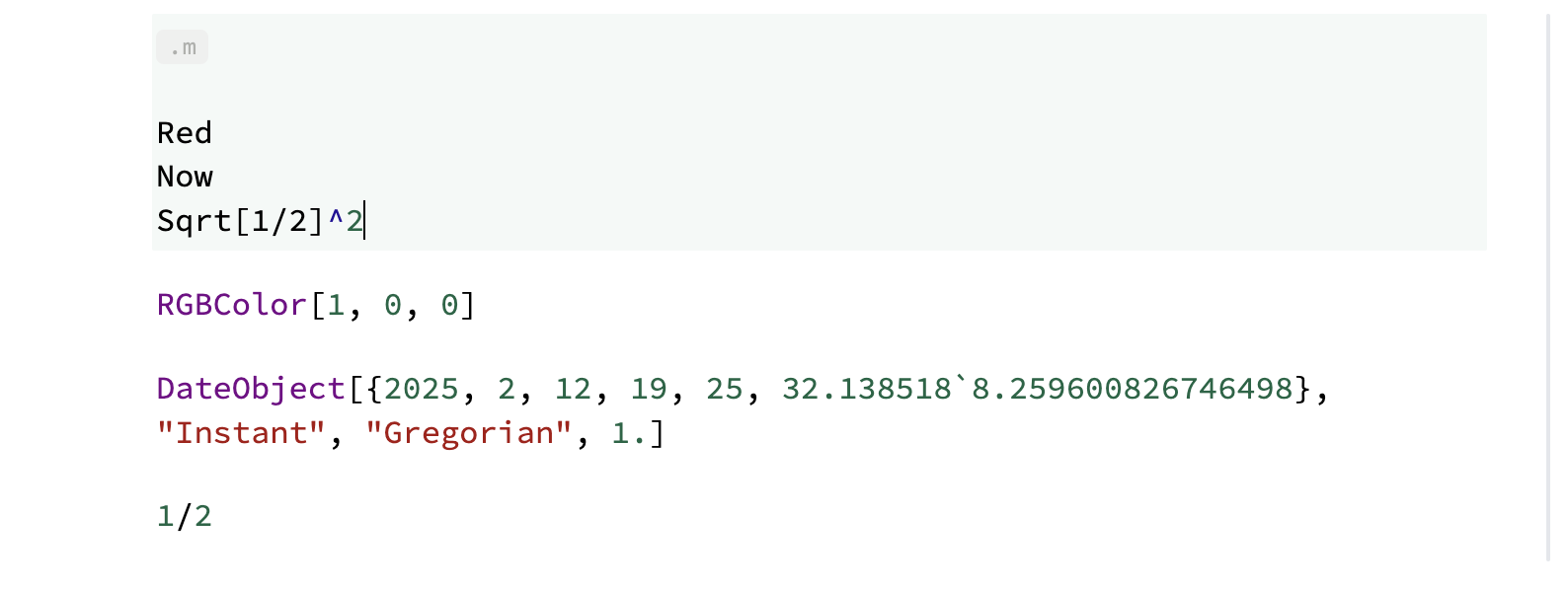
Full source code can be found in this repository