File explorer & Plotter
This is an example of a static App, where there is no live connection to Kernel involved, it is close to somewhat typical PHP website.
A file browser that can plot .dat files, display pictures, show text-files and list and navigate directories on your disk.
It is assumed that you have cloned git repository with examples. If not
git clone https://github.com/JerryI/wl-wlx
cd wl-wlx
Action
To get the most of your attention we would like to start with a short demo of this application
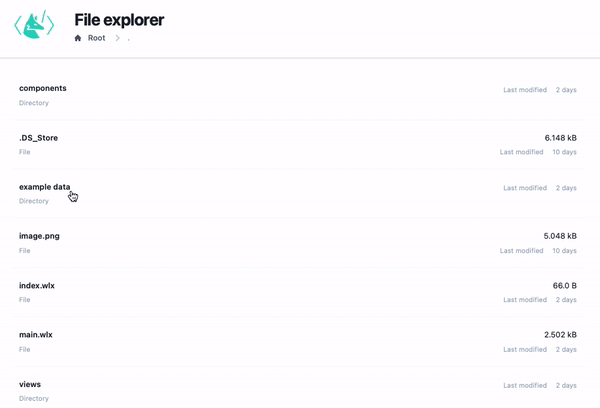
To run this demo
wolframscript -f Examples/Explorer/Explorer.wls
Description
The first example uses only HTTP server and static mode of WLJS Interpreter. The project structure is following
Explorer/ public directory
Views/
None.wlx representation of non-existing file
Image.wlx display an image
Editor.wlx display a plain text
Plot.wlx plot any data
Directory.wlx show directory list
Components/
Head.wlx header component
Logo.wlx logo of WLX in svg
Label.wlx wrapper for labels
Breadcrumbs.wlx displays path in a nav bar
List.wlx forms a list of items
example data/ directory with example data to open
App.wlx main layout of an app
Explorer.wls main startup file
A file explorer takes a path provided in URL and use it relatively to the Explorer folder to depict the content
...
App = ImportComponent["App.wlx"];
FileRequestQ[request_] := (!MissingQ[request["Query"]["file"]])
http = HTTPHandler[];
http["MessageHandler", "File"] = FileRequestQ -> ImportFile
http["MessageHandler", "Index"] = AssocMatchQ[<|"Method" -> "GET"|>] -> App
...
It is quite funny way of using URLs, since usually the path is provided by a parameter, but not as an actual url relative to the hostname. To get the "real" file it uses a bypass provided by FileRequestQ, that check if file=true parameter is presented.
Any other URLs are passed to App.wlx, where it check the content and then chooses the corresponding view-component to display the data
dir := ImportComponent["Views/Directory.wlx"];
editor := ImportComponent["Views/Editor.wlx"];
image := ImportComponent["Views/Image.wlx"];
plot := ImportComponent["Views/Plot.wlx"];
none := ImportComponent["Views/None.wlx"];
Breadcrumbs := ImportComponent["Components/Breadcrumbs.wlx"];
(* /* view router */ *)
Unprotect[ImageQ]
ImageQ[path_String] := FileExistsQ[path] && StringMatchQ[path, RegularExpression[".*\\.(png|jpg|svg|bmp|jpeg)$"]]
DatQ[path_String] := FileExistsQ[path] && StringMatchQ[path, RegularExpression[".*\\.(dat|csv)$"]]
AnyQ[path_String] := FileExistsQ[path]
View[path_?DirectoryQ] := (Print["Directory!"]; dir[path] );
View[path_?ImageQ] := (Print["Image!"]; image[path] );
View[path_?DatQ] := (Print["Data!"]; plot[path] );
View[path_?AnyQ] := (Print["Editor!"]; editor[path]);
View[path_] := (Print["None!"]; none[path] );
...
For example a viewer for images looks like this
URL = URLBuild[<|"Path" -> FileNameSplit[$FirstChild], "Query" -> <|"file" -> True|>|>];
<figure class="max-w-lg bg-gray-100">
<img class="h-auto max-w-full rounded-lg" src="/{URL}" alt="image description"/>
</figure>
Easy, ha?
To plot something it is also quite intuitive - import the data and plot using WLJS
Data = Drop[Import[$FirstChild, "TSV"], 3];
PlottingDevice = With[{p = ListLinePlot[Data, PlotRange->Full, ImageSize->700]},
Insert[p, Controls->True, {2,-1}]
];
<figure style="display: inline-block">
<WLJS Class={"h-auto max-w-full flex rounded-lg p-3 bg-gray-100"}>
<PlottingDevice/>
</WLJS>
<figcaption class="text-center gap-x-4 min-w-0 mt-1 text-xs leading-5 text-gray-500">Drag - pan, wheel - zoom</figcaption>
</figure>
There is an abstraction PlottingDevice used for injecting an option Controls, that allows Graphics object use mouse to zoom and pan the graph (options of the standard ListLinePlot are protected by Wolfram Research ☹️ ).