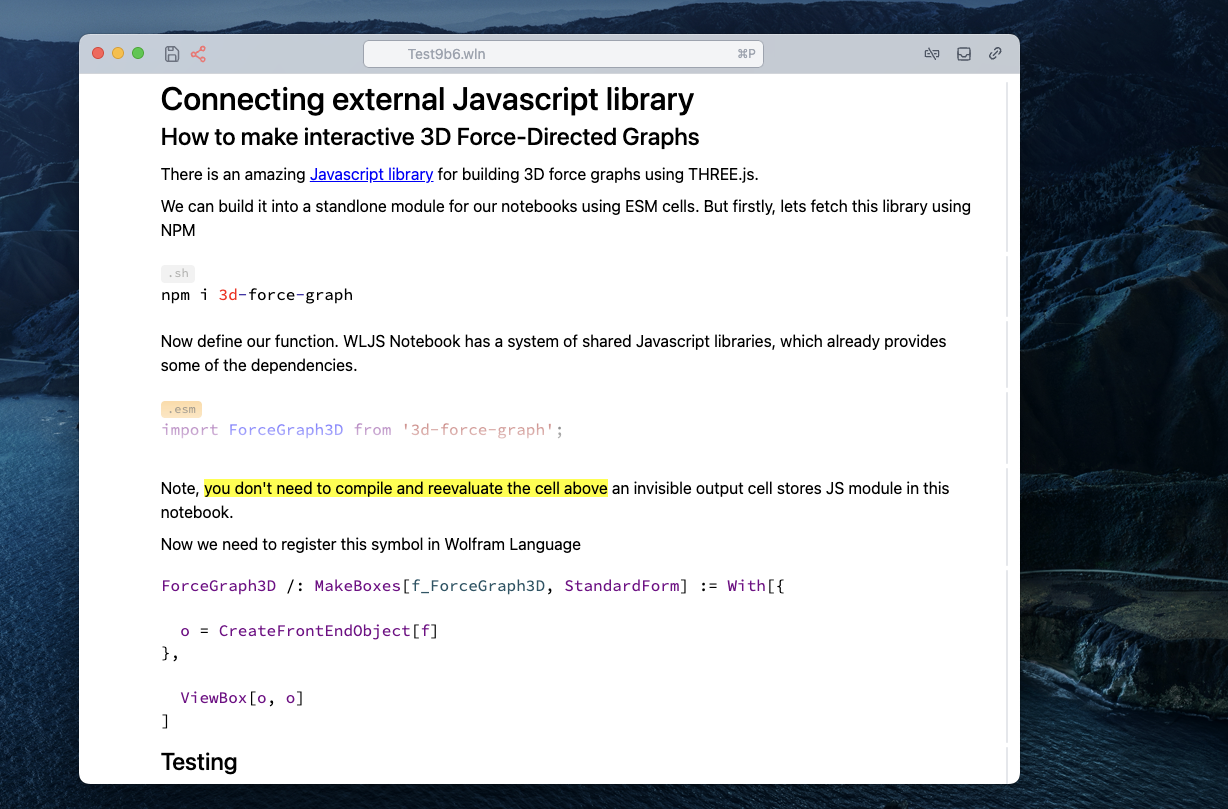Markdown
Turn plain Markdown to WLJS Notebook
Once exported to a .md file - Markdown, a notebook can be converted back to a normal notebook once opened using WLJS Notebook app. Place .md file to the project folder and open it.
For example here is a Markdown note with a mixture Javascript and WL
Test.md
# Connecting external Javascript library
## How to make interactive 3D Force-Directed Graphs
There is an amazing [Javascript library](https://github.com/vasturiano/3d-force-graph) for building 3D force graphs using THREE.js.
We can build it into a standlone module for our notebooks using ESM cells. But firstly, lets fetch this library using NPM
```sh
npm i 3d-force-graph
```
Now define our function. WLJS Notebook has a system of shared Javascript libraries, which already provides some of the dependencies.
```esm
import ForceGraph3D from '3d-force-graph';
core.ForceGraph3D = async (args, env) => {
//load shared library from WLJS Notebook store
await interpretate.shared.SpriteText.load();
//interprete input data
const data = await interpretate(args[0], env);
const SpriteText = interpretate.shared.SpriteText.SpriteText;
const opts = await core._getRules(args, env);
// Build labels mapping
const labels = (opts.VertexLabels || []).reduce((acc, { lhs, rhs }) => {
acc[lhs] = rhs;
return acc;
}, {});
// Collect node IDs and construct links
const nodeIds = new Set();
const links = data.map(({ lhs, rhs }) => {
nodeIds.add(lhs);
nodeIds.add(rhs);
return { source: String(rhs), target: String(lhs) };
});
// Create nodes with labels
const nodes = Array.from(nodeIds).map(id => ({
id: String(id),
label: labels[id] || String(id),
}));
let imageSize = (opts.ImageSize) || 350;
if (!Array.isArray(imageSize)) {
imageSize = [imageSize, imageSize * 0.7];
}
// Initialize the 3D force graph
const Graph = ForceGraph3D({})(env.element)
.width(imageSize[0])
.height(imageSize[1])
.cooldownTicks(100)
.graphData({ nodes, links })
.nodeThreeObject(node => {
const sprite = new SpriteText(node.label);
sprite.material.depthWrite = true; // Make sprite background transparent
sprite.color = 'white';
sprite.textHeight = 12;
return sprite;
})
.nodeThreeObjectExtend(false);
// Apply optional charge strength
if ('Charge' in opts) {
Graph.d3Force('charge').strength(opts.Charge);
}
Graph.onEngineStop(() => Graph.zoomToFit(400));
env.local.Graph = Graph;
};
core.ForceGraph3D.destroy = () => {
console.warn('3D graph was removed');
}
//make each instance unique
core.ForceGraph3D.virtual = true
```
Note, ==you don't need to compile and reevaluate the cell above== an invisible output cell stores JS module in this notebook.
Now we need to register this symbol in Wolfram Language
```wolfram
ForceGraph3D /: MakeBoxes[f_ForceGraph3D, StandardForm] := With[{
o = CreateFrontEndObject[f]
},
ViewBox[o, o]
]
```
## Testing
Let us make a simple graph
```wolfram
ForceGraph3D[{
1->2, 2->3, 3->4, 4->2, 3->5
}, "VertexLabels"->{1->"one", 4->"four", 5->"five"}, ImageSize->500]
```
Try to drag around the nodes.
More nodes!
```wolfram
words = DictionaryLookup["pea*"];
Flatten[Map[(Thread[# ->
DeleteCases[Nearest[words, #, 3], #]]) &, words]];
ForceGraph3D[%, ImageSize->500]
```
All code cells will be converted to Input cell, while plain text will be turned into Markdown cells with hidden input.
Let's open this in WLJS Notebook