Today we will implement a simple gauge using Javascript and HTML and then integrate it to Wolfram Language.

Javascript
Using AI assistant, one can directly ask
write a gauge in Javascript
With some minor modifications we end up with the following code
.js
core.gauge = async (args, env) => {
// Create a gauge meter element
const gauge = document.createElement('div');
gauge.style.width = '100px'; // half the original width
gauge.style.height = '50px'; // half the original height
gauge.style.border = '1px solid #000';
gauge.style.borderRadius = '50px 50px 0 0'; // adjusted for smaller size
gauge.style.position = 'relative';
gauge.style.background = 'linear-gradient(to right, red 0%, yellow 50%, green 100%)';
// Create a needle for the gauge
const needle = document.createElement('div');
needle.style.width = '2px';
needle.style.height = '40px'; // made the needle longer for better visibility
needle.style.background = '#000';
needle.style.position = 'absolute';
needle.style.bottom = '0';
needle.style.left = '50%';
needle.style.transformOrigin = 'bottom';
// Function to set the needle position based on input value
function setNeedlePosition(value) {
// Ensure value is between 0 and 1
value = Math.max(0, Math.min(1, value));
// Convert value to angle
const angle = value * 180 - 90; // -90 to 90 degrees
needle.style.transform = `rotate(${angle}deg)`;
}
// Set initial needle position
const pos = await interpretate(args[0], env);
setNeedlePosition(pos); // Middle position
gauge.appendChild(needle);
env.element.appendChild(gauge);
env.local.update = setNeedlePosition;
}
core.gauge.update = async (args, env) => {
const val = await interpretate(args[0], env);
env.local.update(val);
}
core.gauge.destroy = () => {
console.log('Nothing to do');
}
core.gause.virtual = true
It already includes all dynamic methods such as update and destroy used to update the meter, once the data has been changed.
To test is we can write
gauge[0.3] // CreateFrontEndObject
Dynamics
We have already implemented update method, then we can directly hook it up to a slider
gvalue = 0.1;
EventHandler[InputRange[0, 1, 0.1, 0.1], (gvalue = #) &]
gauge[gvalue // Offload] // CreateFrontEndObject
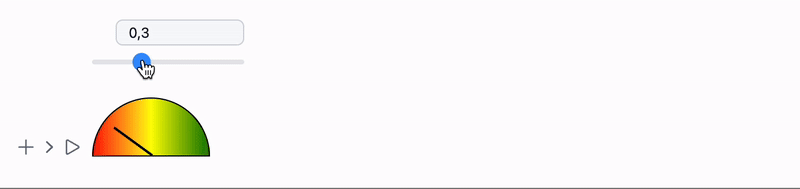
Cleaning up
We don't have to create FrontEndObject manually each time, it is can be done using StandardForm and MakeBoxes. There is a few way on how to implement it.
The simplest way
One can force Wolfram Kernel to execute output expression on WLJS Interpreter via
gauge /: MakeBoxes[g_gauge, StandardForm] := With[{
o = CreateFrontEndObject[g]
},
MakeBoxes[o, StandardForm]
]
then we can freely do now
gvalue = 0.1;
EventHandler[InputRange[0, 1, 0.1, 0.1], (gvalue = #) &]
gauge[gvalue // Offload]
This makes expression not copyable from notebook to notebook, what you will see under the symbol is something like this
(*VB[*)(FrontEndRef["35fa850e-5bfd-48ab-84b2-dc815f5f2666"])(*,*)(*"1:eJxTTMoPSmNkYGAoZgESHvk5KRCeEJBwK8rPK3HNS3GtSE0uLUlMykkNVgEKG5umJVqYGqTqmialpeiaWCQm6VqYJBnppiRbGJqmmaYZmZmZAQCMcRXe"*)(*]VB*)
See Treating as a decoration on how to fix this
Treating as a decoration
We can preserve the original symbol by just decorating it using ViewBox
gauge /: MakeBoxes[g_gauge, StandardForm] := With[{
},
ViewBox[g, g]
]
Now it is the same as it was before
gvalue = 0.1;
EventHandler[InputRange[0, 1, 0.1, 0.1], (gvalue = #) &]
gauge[gvalue // Offload]
But if you try to copy it, you will see
(*VB[*)(gauge[Offload[gvalue]])(*,*)(*"1:eJxTTMoPSmNkYGAoZgESHvk5KRAeP5BwK8rPK3HNSwnLLCopTcyBSLACifTE0vRUCJcdSPinpeXkJ6YUs4GkyhJzSlMBOCoUGw=="*)(*]VB*)
The original expression is preserved!