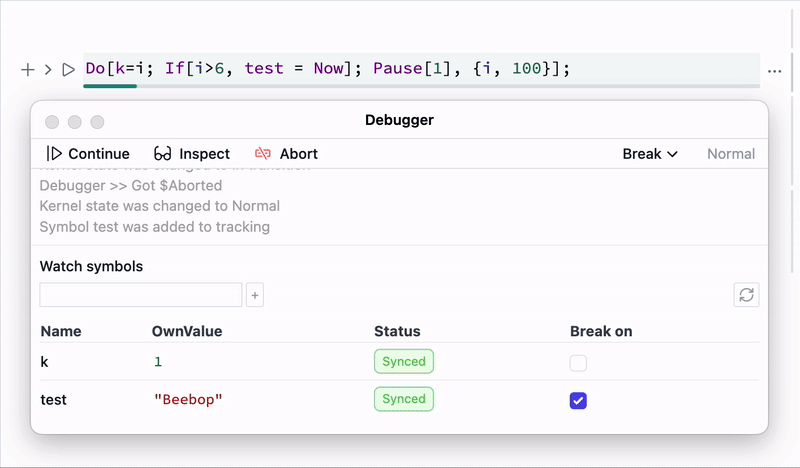Debugger
Debugger is a Command palette tool, which attaches to a notebook and a working kernel in order to intercept the evaluation process and watch symbol changes.
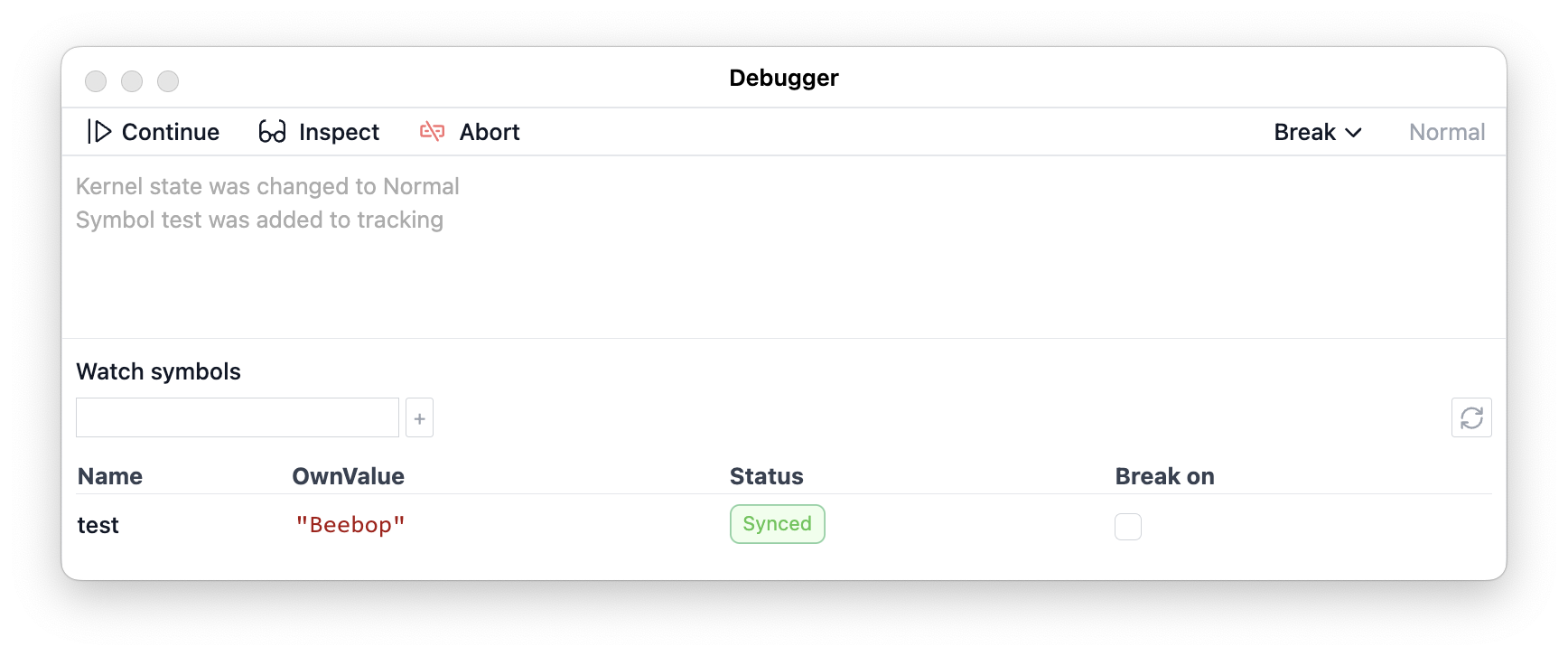 Inspect is a central mode for debugging.
Inspect is a central mode for debugging.
Inspecting mode
It pauses the current execution and allows interactive evaluation of any other cells in the sub-session, so that you can get the state of other symbols. You can write and evaluate other cells in Inspect mode.
For example evaluate this one
Do[k=i; Pause[1], {i, 100}];
then switch to Inspect mode, it will pause the evaluation. Now you can check the state of k symbol by running a new cell with
k
You can always continue the execution from this mode by clicking Continue till then next possible break. All transitions take time and depends on the current Kernel occupancy.
Watching symbols
One can append a symbol to a tracking list, so you can monitor their OwnValue in realtime automatically. It won't interrupt your execution unless you switched on a checkbox for that.
Live updates are supported only for assignments, i.e. when symbol = *newValue*. If you mutate a part of a List it won't cause an update.
It applies Shallow to an expression of a symbol for displaying in tracking window.
Break points
In Wolfram Language it is hard to came up with a traditional break-points, since there is such things as source code file in a classical way. Everything is an expression, and a break point must an expression too.
There are 2 sources for breaking events, which immediately switch kernel to Inspecting mode.
Asserts
Firstly, enable breaking on assertions from the dropdown menu in the top-bar of debugger. Then whenever execution encounters False Assert, it will break.
For example
Do[k=i; If[i>6, Assert[False, "Hey"]]; Pause[1], {i, 100}];
this code will break automatically after 6 seconds. And in inspecting mode the evaluation of k will return 7.
If you track k symbol at the same time you will see the following
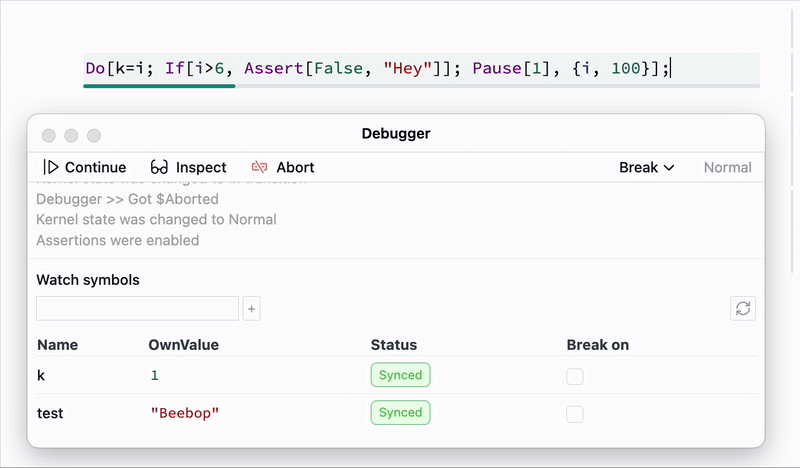
Symbols
When a symbol has been assigned to a new value, generates an event in the debugger. Use checkbox Break on to turn on breaking.
For example
Do[k=i; If[i>6, test = Now]; Pause[1], {i, 100}];
this code will break after 6 iterations