WLJS Functions
Let us start from the simplest stuff
Quick and Dirty
Create a new cell, then, define a function inside core context
.js
core.MyFunction = async (args, env) => {
const data = await interpretate(args[0], env);
alert(data);
}
then, to call it directly from Wolfram Kernel use
MyFunction["Hello World!"] // FrontSubmit;
or in the cell's output
CreateFrontEndObject[MyFunction["Hello World!"]]
it should produce a pop-up message with a given text.
Deeper look
Firstly one need to understand the way how it was called. There are a few different ways
- direct calls as it is
- indirect using containers
The first one is rather straightforward, where basically most UI functions and core built-in functions are written.
Simple direct call
As simple as that
A called function has no persistent memory (call and forget) except from the env variable, which can share the data with other functions from the subtree - see more in architecture (Meta Data).
Any defined functions must return javascript object or nothing
While in the arguments args it is always Wolfram Expression, therefore use interpretate on them to convert anything into javascript data type.
For example, env comes very handy working with graphics
core.RGBColor = async (args, env) => {
const r = await interpretate(args[0], env);
const g = await interpretate(args[1], env);
const b = await interpretate(args[2], env);
//modify env
env.color = new whatever.Color(r, g, b);
//return for the case if it is used directly
return env.color
};
where core.RGBColor can be called somewhere in the list
{Blue[], {Red[], Sphere[] (*i am red*)}, Cuboid[] (*i am blue*)} // Graphics3D
Then in the parent function
core.Graphics3D = async (args, env) => {
...
var scene = {};
await interpretate(args[0], {...env, scene: scene});
//go to subthree
rendered.add(scene) //all objects are there!
}
core.Sphere = async (args, env) => {
...
env.scene.add(new sphere(color: env.color));
}
Therefore the desired data will anyway ended up in the scene. This is a power of pointers.
🎡 Example 1: Game of Life
To get more fun, let us firstly define some supporting structures
Create a new cell with the following code
.js
//create js canvas
const canvas = document.createElement("canvas");
canvas.width = 400;
canvas.height = 400;
let context = canvas.getContext("2d");
context.fillStyle = "lightgray";
context.fillRect(0, 0, 500, 500);
//an array to store the previous state
let old = new Array(40);
for (let i = 0; i < old.length; i++) {
old[i] = new Array(40).fill(0);
}
//a function to draw on it
core.MyFunction = async (args, env) => {
const data = await interpretate(args[0], env);
//draw our boxes
for(let i=0; i<40; ++i) {
for (let j=0; j<40; ++j) {
//old pixels will leave blue traces
if (old[i][j] > 0) {
context.fillStyle = "rgba(0,0,255,0.2)";
context.fillRect(i*10 + 2, j*10 + 2, 6, 6);
}
//new pixels
if (data[i][j] > 0) {
context.fillStyle = "rgba(255,0,0,0.4)";
context.fillRect(i*10 + 1, j*10 + 1, 8, 8);
} else {
context.fillStyle = "rgba(255,255,255,0.4)";
context.fillRect(i*10 + 1, j*10 + 1, 8, 8);
}
//store the previous frame
old[i][j] = data[i][j];
}
}
}
return canvas
This function will draw a 40x40 array of 1 and 0 pixels inside the page. Let us try to it out on some typical cellular automata like Game of Life
gameOfLife = {224, {2, {{2, 2, 2}, {2, 1, 2}, {2, 2, 2}}}, {1, 1}};
board = RandomInteger[1, {40, 40}];
Do[
board = CellularAutomaton[gameOfLife, board, {{0, 1}}] // Last;
MyFunction[board] // FrontSubmit;
Pause[0.1];
, {i,1,100}]
What it does is shown on the gif below, however you can try it by yourself by openning GOL.wln from the examples folder.
See more about JS cells in Cell types
Of course this is not the best example of making animations, better will be to let js run the animation on its own and wait for a new data or ask for a new data using system of events.
A remark about sub symbols | Methods
Sometimes a function or a tree of them is called as a responce on some event. Then this information is stored in env.method - see also symbols
If there is an update of a data, i.e. env.method = 'update', then interpreter will try to find a sub-symbols or a function (read more about how interpreter handles them WLJS Interpreter).
Imagine if any defined function was a class declaration with a constructor and methods (subsymbols)
core.MyFunction = (args, env) => {}
core.MyFunction.update = (args, env) => {}
core.MyFunction.destroy = (args, env) => {}
core.MyFunction.whatever = (args, env) => {}
Then, can we want to specify it during the evaluation of a symbol
core.OurParentFunction = (args, env) => {
const data = interpetate(args[0], {...env, method:'update');
...
}
It is extremely useful, when it comes to the updates of some graph, plot. There is no need to redraw everything, but perform some lightweight operations
core.ListLinePlotly = (args, env) => {
//create element...draw axes and etc...SLOW
Plotly.newPlot(...);
}
core.ListLinePlotly.update = (args, env) => {
//quickly redraw changed elements
Plotly.animate(...) or extend...
}
Destroy and update methods are usually features of Containers
Contexts
To prevent the mess of duplicated function names and etc, you can specify the context or let's say library of symbols using
var library = {};
library.name = "It is important to write a name"
interpretate.extendContext(library);
library.Symbol = (args, env) => {/*...*/}
The interpreter will check all available contexts and use the first match. However, you can prioritize the context providing the information in env object
core.GrantSymbol = (args, env) => {
const data = interpretate(args, {...env, context: library});
//...
//first match should be in `library` object
}
If you have multiple prioritized contexts, you can pass them as an array
core.GrantSymbol = (args, env) => {
const data = interpretate(args, {...env, context: [library1, library2]});
//...
//first match should be in `library1` object, if not
//then in `library2`, if not, then in `core` context
}
Containers | Virtualization
Each time interpreter faces a container it creates an unique object, that scopes env variable and provides local memory for all tree of Wolfram Expressions located inside the container.
An interpreter can automatically create a container for any WLJS symbols, when it sees a special property defined
core.MySymbol.virtual = true
then MySymbol takes all benefits of containers even if it was called anonymously from FrontSubmit. However, it can also be done manually using FrontEndVirtual wrapper
Most importantly containers or executables can be destroyed or updated (see A remark about sub symbols Methods) unlike expressions under normal evaluation.
Another feature is that it automatically binds to a child container, which allows to reevaluate expressions from the parent container once a change was made to a child.
The last one is a fundament for Dynamics
Properties
Containerized execution provides much more flexibility since each call creates a separate instance with its local memory.
For the convenience all extra features are provided in env variable
core.MyFunction = (args, env) => {
env.local = {} //pointer to the local memory of the instance
env.global //pointer to the global memory of the call tree
env.exposed //pointer to the memory outside the instance
env //sharable memory within the instance
}
Global memory is created at each widget creating in the cell editor or scope of FrontSubmit. Local memory is scoped for each instance.
Depending, where it is supposed to be executed, one can have an access to various page elements. For instance, if it is called from the editor it provides env.element - an access to DOM placeholder in the editor or a DOM placeholder on a Slide
Let's make an example that can demonstrate local memory usage
For example Sphere, Line are virtual function or symbols, since for each instance of a Sphere we need to store its data, position in order to be able to update them correctly and couple to dynamic symbols.
🎡 Example 2: Clocks
.js
core.PlaceholderClock = async (args, env) => {
//store the handler object in the local memory
env.local.start = new Date();
env.local.clock = setInterval(()=>{
const d = (new Date() - env.local.start);
env.element.innerHTML = d;
}, 10);
}
//when our instance is about to be destoryed - clear timer
core.PlaceholderClock.destroy = async (args, env) => {
window.clearInterval(env.local.clock);
const passed = (new Date() - env.local.start);
alert(passed+' passed');
}
core.PlaceholderClock.virtual = true
Then we can execute in inside on the frontend using ViewBox or CreateFrontEndObject
CreateFrontEndObject[PlaceholderClock[]]
Try to copy and paste them into the same or different cells (from the output cell)

This examples intersects with the section Default methods, since it involves destroy subsymbol, which is fired when one deletes a widget from the editor.
It comes very handy, when, for example we are working with Graphics3D, where every 1/60 of a second a rendering function is called. Imagine, it would be a disaster if one deleted a widget, but the rendering function would still continue to work.
Therefore env.local helps a lot
core.Graphics3D.destroy = async (args, env) => {
cancelAnimationFrame(env.local.aid);
//to cancel the animation
}
One can improve an example above by defining StandardForm for our clocks
PlaceholderClock /: MakeBoxes[m_PlaceholderClock, StandardForm] := With[{
o = CreateFrontEndObject[m]
},
MakeBoxes[o, StandardForm]
]
PlaceholderClock[] (* no need in CreateFrontEndObject anymore *)
or even better with less overhead coming from CreateFrontEndObject
PlaceholderClock /: MakeBoxes[m_PlaceholderClock, StandardForm] := ViewBox[m, m]
This approach will keep the original expression as well
Default methods
In principle user can define its own methods (or subsymbols) and provide them in env.method as a string. The general infromation was already mentioned before in A remark about sub symbols Methods.
For the containers you should define two most important methods for you functions
.destory- when a widget was destoryed. It acts from top to bottom.update- when the data was changed. It bubbles up and goes from the nearest parent of the call-tree
Otherwise if you even delete your widget from the editor (or just remove the cell) it wil cause an error. If you do not to mess with this, keep them empty
core.MyFunction.update = async (args, env) => {}
core.MyFunction.destroy = async (args, env) => {}
A remark on Packed and Numeric arrays
Be aware, if you send some large chunks of numerical data Wolfram Kernel might use PackedArray instead of a plain List (even if you does not explicitly wrap it into NumericArray). Both of them are directly translated into NumericArrayObject in Javascript, which is a wrapper of TypedArray.
Therefore you should always check for this type
const data = await interpretate(args[0], env); //get it
if (data instance of NumericArrayObject) {
... process Typed Array
} else {
... process normal Javascript Array
}
One can take advantage of TypedArray s since they are basically raw and flat memory regions, which is easy to process and store for Javascript or send it further to canvas or to a GPU (WebGL, WebGPU). A class wrapper contains several fields
class NumericArrayObject {
dims : Array //dimensions of data
buffer : TypedArray //actual data
normal() : Array<Any> //converts back to a normal JS array
}
Typed arrays are widely used in Graphics3D primitives, Image, Audio players and etc.
However, if you just want a normal Array, you can always convert simply by calling
let data = await interpretate(args[0], env); //get it
if (data instance of NumericArrayObject) {
data = data.normal()
}
//works as usual
🎡 Example 3: Game of Life (improvements)
Let us define our constructor
.js
//constructor
core.MyFunction = async (args, env) => {
//just to make second object to be aware of the previous one
//and fetch initial data
let data = await interpretate(args[0], env);
if (data instance of NumericArrayObject) {
data = data.normal()
}
//create js canvas
const canvas = document.createElement("canvas");
canvas.width = 400;
canvas.height = 400;
let context = canvas.getContext("2d");
context.fillStyle = "lightgray";
context.fillRect(0, 0, 500, 500);
//an array to store the previous state
let old = new Array(40);
for (let i = 0; i < old.length; i++) {
old[i] = new Array(40).fill(0);
}
env.element.appendChild(canvas);
env.local.old = old;
env.local.ctx = context;
}
core.MyFunction.virtual = true //enable containers
here this line
const data = await interpretate(args[0], env);
is very important, even if we wont use data variable, to make the call-tree aware of the presence of other symbols to which we need to call at least await interpretate(args[0], env);.
Now we can store all data in env.local, that belongs to our instance.
The next thing - a method, that allows us to update the canvas
.js
core.MyFunction.update = async (args, env) => {
//get a new data
let data = await interpretate(args[0], env);
if (data instance of NumericArrayObject) {
data = data.normal()
}
//get the canvas from the local memeory
const context = env.local.ctx;
//draw our boxes
for(let i=0; i<40; ++i) {
for (let j=0; j<40; ++j) {
//old pixels will leave blue traces
if (env.local.old[i][j] > 0) {
context.fillStyle = "rgba(0,0,255,0.2)";
context.fillRect(i*10 + 2, j*10 + 2, 6, 6);
}
//new pixels
if (data[i][j] > 0) {
context.fillStyle = "rgba(255,0,0,0.4)";
context.fillRect(i*10 + 1, j*10 + 1, 8, 8);
} else {
context.fillStyle = "rgba(255,255,255,0.4)";
context.fillRect(i*10 + 1, j*10 + 1, 8, 8);
}
}
}
//store the previous frame
env.local.old = data;
}
and the destructor
.js
core.MyFunction.destroy = (args, env) => {}
Then we can use our function with some dynamic symbols using Offload wrapper
gameOfLife = {224, {2, {{2, 2, 2}, {2, 1, 2}, {2, 2, 2}}}, {1, 1}};
board = RandomInteger[1, {40, 40}];
MyFunction[board] // CreateFrontEndObject
The output will look like this
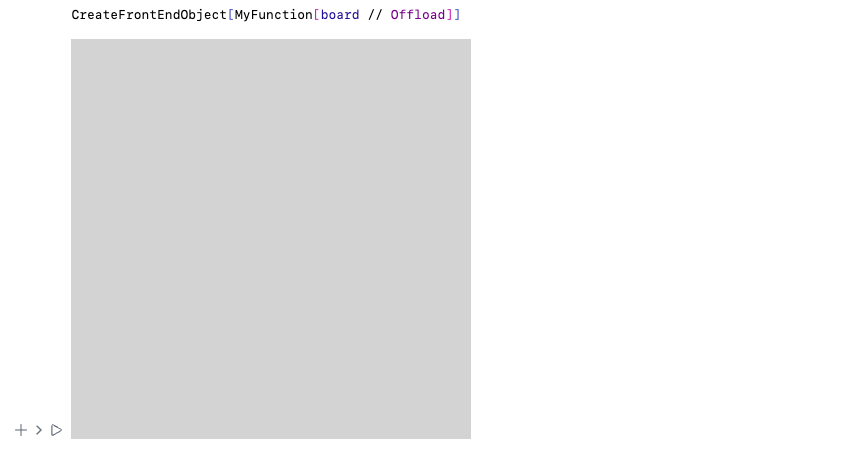
Now this is separate object, you can copy and paste it as a symbol!
By updating board symbol we cause .update method to be called
Do[
board = CellularAutomaton[gameOfLife, board, {{0, 1}}] // Last;
Pause[0.1];
, {i,1,100}]
Then you will see a nice animation and each instance you copied will be updated as well
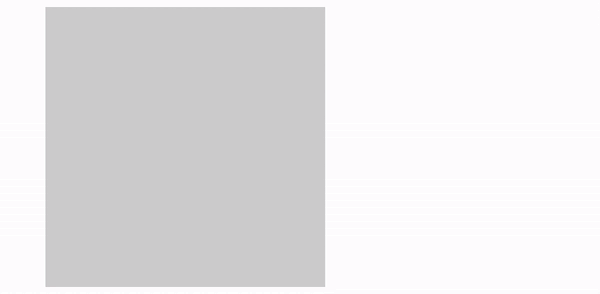
Dynamic symbols
Any defined Wolfram Language symbol with OwnValue like
radius = 1;
being wrapped into Offload automatically creates core.radius virtual symbol
Graphics[Disk[{0.,0.}, Offload[radius]]]
Wolfram Kernel tracks any changes of own-values. ::
Since Disk is also a virtual symbol, then two instances created for Disk and radius will be coupled together, i.e.
EventHandler[InputRange[0,1,0.1], Function[r, radius = r]]
will cause .update method to be called on Disk at any changes of radius
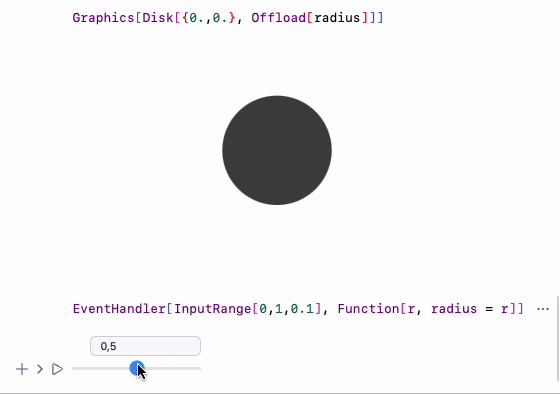
Injection into the container's instance/env
Can be very handy if one want to append new objects to a 2D or 3D scene without reevaluating anything. This is anyway a somewhat env.scene object, that it principle can be populated with new graphics in realtime.
For that one need to attach to some particular instance and evaluate inside it the desired expression with new data. This can be done using FrontInstanceReference and FrontSubmit
🎡 Example with lines
Let us define some typical plot and add new object on it
ref = FrontInstanceReference[];
Plot[x, {x,0,1}, Epilog->{ref}]
This will generate Graphics object and place an invisible reference on it, which will store the instance uid of this frontend object.
Now we can apply a selector query and place a new expression (or lets say - evaluate in-place) inside the given container
FrontSubmit[Line[{{0.2,0.6},{0.1,0.5}}], ref]
Consider to read FrontSubmit and FrontInstanceReference

