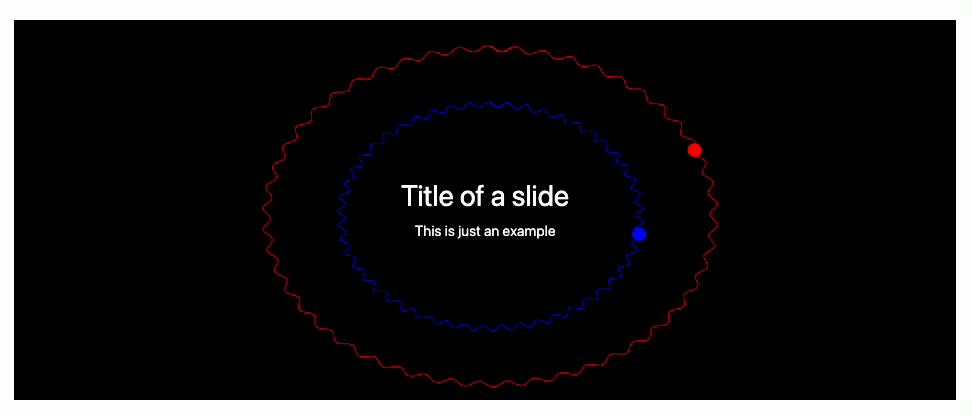Backgrounds
There is a few way on how you can put a background image for your slides
Global settings
You can apply it for all slides by redefining .reveal class name
.wlx
<style>
.reveal {
background: black;
color: white;
}
</style>
now the default background is black
.slide
# Hey, I am Black!
It will not work to a projected output cell
Local control
Using RevealJS data attributes, one can specify the background for each slide individually
.slide
<!-- .slide: data-background-color="black" -->
<!-- .slide: style="color:white" -->
# Hey, I am black
Dynamic background
One can put a giant Graphics or Graphics3D or Image element to the background of your slide. For this reason you need to add some CSS in order to position them properly with a content
The standard size of a slide is 960x700
Let us firstly make a draft
BackImageDynamic := Graphics[{
Black, Rectangle[{0,0}, {1,1}], Red,
curveDynamicGenerator[{0.5,0.5}, 0.8], Blue,
curveDynamicGenerator[{0.5,0.5}, 0.3]
}, Controls->False, ImagePadding->0, ImageSize->{960,700}, PlotRange->{{0,1}, {0,1}}];
here curveDynamicGenerator will be our animated fragment
curveDynamicGenerator[center_, radius_] := With[{cell = ResultCell[]}, LeakyModule[{
pts = Table[Norm[center - radius] {Sin[i], Cos[i]} +
center, {i, 0, 2 Pi + 0.1, 0.1}],
disk = {10,10},
modulation = 0.,
phase = 0.,
initial = 12. RandomInteger[{0,10}],
task
},
task = SetInterval[
pts = Table[(
Norm[center - radius]
+ 0.02 modulation Sin[50. i + 30 phase]
) {Sin[i], Cos[i]} + center
, {i, 0, 2 Pi + 0.1, 0.01}];
disk = With[{i = 3. phase + initial},
(Norm[center - radius]
+ 0.01 modulation Sin[50. i + 30 phase]
) {Sin[i], Cos[i]} + center
];
phase = phase + 0.02;
modulation = Sin[phase/2];
, 50];
(* remove task if cell has been destroyed *)
EventHandler[cell, {"Destroy" -> Function[Null, Print["Removed"]; TaskRemove[task]]}];
{Line[pts // Offload], Disk[disk // Offload, 0.013]}
]]
Since our animation is quite simple, therefore we use SetInterval instead of frame-by-frame animation via AnimationFrameListener
To make sure that the slide heigh is 100% of the window, add the attribute
.slide
<!-- .slide: style="height:100%" -->
In order to put it under the content, we need to use an absolute positioning
.slide
<!-- .element: data-background-color="black" -->
<!-- .slide: style="height:100%" -->
<div class="w-full h-full flex flex-col text-white">
<div class="absolute w-full h-full" style="scale: 1.1; left:-30px; z-index:-100"><BackImageDynamic/></div>
<div class="mt-auto mb-auto">
# Title of a slide
This is just an example
</div>
</div>
The demonstration